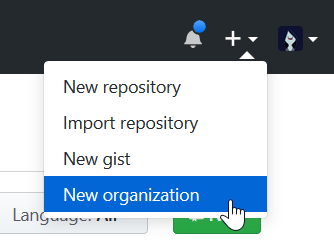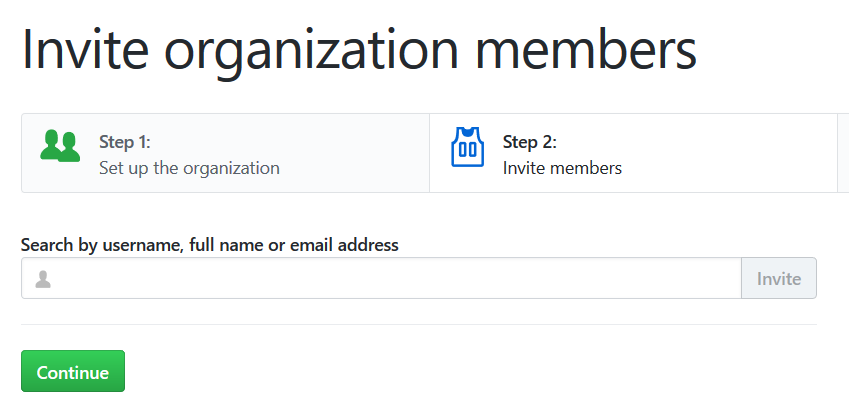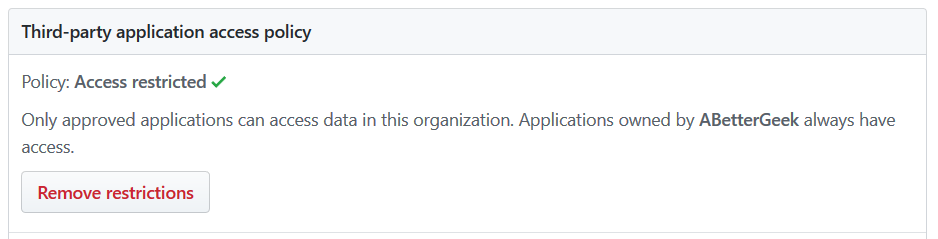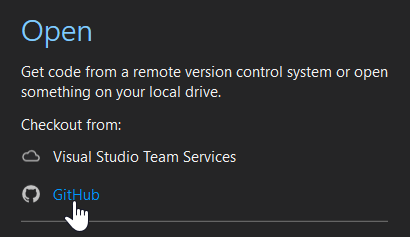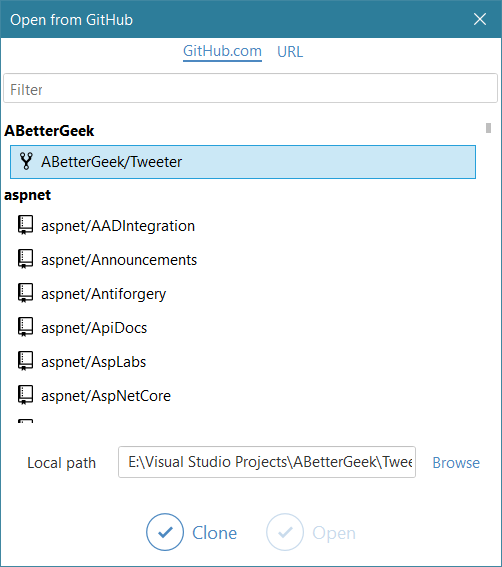Using GitHub Organizations for your OSS projects
This article was originally published on October 17, 2018.
I’ve been working on a side project at work, in the interest of expanding my knowledge of Microsoft’s developer platform and tools (which is the division I’m in now). Twitter yanked their official app from Windows 10 and Windows 10 Mobile awhile back, so I decided to start writing my own client.
It’s been a learning experience, to say the least. Because I’m writing this Twitter app as a work project, I’m not allowed to charge for it in the store, so I figured I may as well make it open source.
GitHub defaults to creating new repositories under your own account and username. If you want to create a project with lots of contributors and don’t want the project associated with your specific account, you can create an Organization instead, and stick your repos in there.
If you’re like me and you want to use Visual Studio with GitHub, a little extra configuration is required. But first, you need to create an organization on GitHub.
It’s super straightforward – hit the little + button in the upper right corner of anywhere on GitHub, and select New Organization.
Fill out the form. Don’t check the box next to This account is owned by a business …unless you have a business that will be managing your project, of course. Hit Create Organization.
Now you can add other GitHub users to your organization. If you already have some friends or devs who will be working on your project, you can add them now.
You can skip the last step, although this does help GitHub with telemetry and understanding how people use the service.
Now, in order for your shiny new organization to show up in Visual Studio with the GitHub plugin, you need to enable third-party app access.
Under your organization’s settings, find Third-party Access.
Click Remove restrictions, and confirm.
Now, in order for your new organization to show up in Visual Studio, you need to add at least one repository. I’m just going to clone one of my own repos for this example.
When I went through these steps for this post, I needed to wait about fifteen minutes (I think) before my organization showed up in Visual Studio. So, wait a bit, then continue below.
First, you need both Visual Studio and the GitHub plugin for VS, which you can download from Visual Studio. Just hit Tools in the menu bar, and select Extensions and Updates. If the GitHub extension doesn’t show up in the list (it’s usually first), you can search for it. Install it and restart Visual Studio.
Once you’re back in Visual Studio, click GitHub in the Open section of the start page:
Input your GitHub credentials, and wait a bit – it takes awhile to load the list of orgs and repos associated with your account. You should find your repo in the list.
That’s it! Now you can create organizations to keep your projects organized, especially if you think you might hand off a project to someone else in the future.